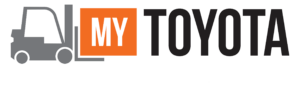 Online Registration Steps
Online Registration Steps
Access Registration Page: Go to https://my.toyotaforklift.com/
Step 1: Email Verification
- Enter your email address.
- Check your email inbox for a verification code.
- Enter the verification code to validate your email.
- If you have an existing MyToyota Store e-commerce login, use your existing password and skip this step.
Step 2: Company Information
- Profile Information:
- Fill out First Name, Last Name, Email Address, Phone Number, Job title and Requested Role
- Company Details
- Provide Company Name and Correct Address
- Ensure Company Name & Address match SAP CRM data from your local dealership. Contact dealership for more information.
- Verify Information.
- Terms and Conditions
- Read and accept the Terms & Conditions and Private Policy by clicking the provided hyperlink and checking the boxes within the document.
- Then, you can check the boxes on the main page.
- Account Type
- Individual Accounts: Created for a specific user and their registered location. They cannot add multiple users or request access to additional locations without MyToyota Customer Service assistance. Customers with individual accounts can request migration to a MyToyota Business Account.
- Business Account: Available on request to manage multiple locations, users, and permissions. Additional information is needed to establish a MyToyota Business Account.
- Select Additional Locations or Upload List of Locations
- Select which locations they would like access to.
- If a location is missing, customers can upload a list of locations for approval.
Upon completion, customers will gain immediate access to the registered location. Contact us for more information.
